Top 50 Creative Powerpoint Slides Ideas
 David Lavalle | 14 July, 2023
David Lavalle | 14 July, 2023

 David Lavalle | 14 July, 2023
David Lavalle | 14 July, 2023
PowerPoint presentations have become an integral part of communication in various fields, from business to education and beyond. To make your presentations visually appealing and effective, it’s crucial to have engaging PowerPoint slide templates.
Whether you’re a professional, educator, or student, having a collection of diverse and creative templates can elevate your presentations to new heights. In this article, we’ll explore 50 PowerPoint slide template ideas that can captivate your audience and convey your message with impact.

1. Title Slide:
Keep it simple and elegant with a bold title, your name, and a relevant
image or logo.
2. Agenda Slide: Create a roadmap of your presentation with a visually appealing agenda slide.

3. Timeline Slide: Showcase project milestones or historical events with a chronological timeline.
4. Process Flowchart: Illustrate processes and workflows using a clear and concise flowchart.
5. Infographic Slide: Condense complex information into visually appealing infographics for easy comprehension.

6. Comparison Slide: Highlight key differences or similarities using a side-by-side comparison slide.
7. Statistics Slide: Display statistical data with visually engaging charts and graphs.
8. Map Slide: Showcase geographical information or regional data with a customizable map slide.
9. Team Introduction Slide: Introduce your team members with individual photos, roles, and brief descriptions.

10. Testimonials Slide: Build credibility by incorporating quotes or testimonials from satisfied clients or colleagues.
11. Mission and Vision Slide: Communicate your organization’s mission and vision with impactful visuals.

12. Problem-Solution Slide: Present a problem and its solution in a clear and compelling manner.
13. SWOT Analysis Slide: Analyze strengths, weaknesses, opportunities, and threats using a well-structured SWOT slide.
14. Portfolio Showcase: Display your work or achievements in a visually appealing portfolio slide.
15. Product Features Slide: Showcase the key features of your product or service with concise descriptions.
16. Financial Overview Slide: Present financial data using charts, graphs, and key performance indicators.

17. Pie Chart Slide: Highlight percentages and proportions using a visually appealing pie chart.
18. Process Circle Slide: Illustrate a cyclical process with a circular diagram for easy understanding.
19. Customer Journey Slide:
20. Matrix Slide: Use a matrix to analyze and prioritize information or options.
21. Roadmap Slide: Showcase your future plans and goals on a roadmap slide.
22. Hierarchy Slide: Represent organizational hierarchies or team structures with a visually pleasing hierarchy slide.
23. Mind Map Slide: Organize and present ideas using a mind map for a creative touch.
24. Venn Diagram Slide: Illustrate relationships between different sets with a Venn diagram.
25. Gantt Chart Slide: Plan and track project timelines using a Gantt chart
26. Bullet Points Slide: Present key information in a structured manner with a bullet points slide.
27. Quotation Slide: Highlight important quotes or key points in a dedicated slide.

28. Image Gallery Slide: Showcase a series of images with a visually appealing gallery slide.
29. Call to Action Slide: Motivate your audience to take specific actions with a compelling call to action slide.

30. Interactive Quiz Slide: Engage your audience with interactive quiz slides for a dynamic presentation.
31. Data Dashboard Slide: Create a visually rich dashboard to display complex data in a user-friendly way.
32. Social Media Metrics Slide: Showcase social media analytics and metrics in a visually appealing format.
33. Gradient Background Slide: Add depth and dimension to your slides with gradient backgrounds.
34. Text Overlay Image Slide: Combine text and images seamlessly with a text overlay image slide.
35. Watercolor Elements Slide: Infuse creativity into your slides with watercolor-themed design elements.
36. Gradient Shapes Slide: Create a modern and sleek design with gradient shapes and overlays.
37. Neon Typography Slide: Make your text stand out with vibrant neon typography
38. Minimalist Slide: Embrace simplicity with a minimalist design for a clean and sophisticated look.
39. Duotone Photo Slide: Add a trendy and stylish touch with duotone-filtered images.
40. Pattern Background Slide: Incorporate patterns into your background for a visually interesting effect.
41. Monochrome Slide: Go for a classic and elegant look with a monochrome color scheme.
42. Retro Design Slide: Bring a nostalgic vibe to your presentation with retro-inspired design elements.
43. Cinematic Transition Slide: Use minimalist design for a professional and polished presentation.
44. Custom Font Slide: Stand out with a unique and custom font that complements your presentation.
45. 3D Elements Slide: Add depth to your slides with subtle 3D elements for a modern touch
46. Interactive Navigation Slide: Create a navigation system within your presentation for a dynamic user experience.
47. Augmented Reality Slide: Incorporate augmented reality elements for an innovative and engaging presentation.
48. Iconography Slide: Use icons to enhance visual communication and simplify complex concepts.

49. Custom Shapes Slide: Design your own custom shapes to create a distinctive and personalized presentation.
50. Animated Charts Slide: Bring your data to life with animated charts for a dynamic and engaging presentation.
Incorporating these 50 PowerPoint slide template ideas into your presentations can transform your communication style and captivate your audience. Remember to choose templates that align with your content and overall message, ensuring a seamless and visually appealing presentation. With creativity and thoughtful design, your PowerPoint slides can become a powerful tool for conveying information, making a lasting impression, and achieving your communication goals.
To generate slides using WeSlides, the initial step is to create an account.
You have the option to register by providing your email or proceed by linking your Google account
Once you’ve logged in to your WeSlides account, you’ll need to select the pricing plan that best suits your needs.
Upon selecting your plan, type the presentation topic and indicate the desired number of slides by using the “+” or “-” buttons
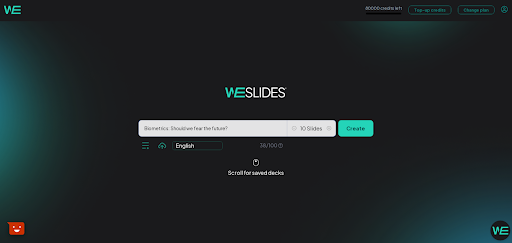
After entering your topic and selecting the desired number of slides, proceed by clicking the generate button

WeSlides will suggest headings for each slide. You have the option to either accept the proposed headings or add your own by hovering your mouse over any slide and clicking on the “+” button.
You can also delete slides from the suggested ones by hovering over the slide you wish to remove and then clicking on the “-” button next to it.
Once you have finished editing the headings for your slides, you need to click the ‘Generate Presentation ‘Generate Presentation’ button. WeSlides will create your presentation in just a couple of seconds.
You have the option to select a template of your preference from the “Change Template” menu. There are hundreds of templates available for you to choose from, for all types of slides mentioned above, including cover page, agenda, flow charts, pyramids, funnels and so on!
WeSlides gives you the flexibility to choose the font type , font size, and text alignment according to your preferences.
By following these steps, you can create presentations on WeSlides that adeptly communicate your message and captivate your audience.
Try it for free at the following link! create an account.